CHAT TO ME
MY TERMS
All of my ideas are copyrighted to me as they are my original designs. Any resemblence to any other tutorial is purely coincidental.
Do Not Translate, copy, email, download (ie; save to your own hard drive) distribute and/or make scripts/ quick guides from my tutorials.
Do Not hot link to my images or files.
Do Not upload my files to any other site. Do not share my files with others, as some of the contents require permission from thier creators to be shared.
If you are a group manager & wish to use my tutorials in your challenges, you must email me for permission BEFORE you link to my site. I reserve the right to join any group that links to my site.
Do Not Translate, copy, email, download (ie; save to your own hard drive) distribute and/or make scripts/ quick guides from my tutorials.
Do Not hot link to my images or files.
Do Not upload my files to any other site. Do not share my files with others, as some of the contents require permission from thier creators to be shared.
If you are a group manager & wish to use my tutorials in your challenges, you must email me for permission BEFORE you link to my site. I reserve the right to join any group that links to my site.
VISITORS
Labels
- Awards (12)
- CT TUTORIALS (312)
- CUSTOM SERVICES (148)
- Freebies (64)
- MY TUTORIALS (299)
- PTU CU (12)
- ScrapKits (152)
- TAGS (9)
Blog Archive
Baby Shower

All of my tutorials require a working knowledge of PSP!
This tutorial was written by me on December 16,2008.
This tutorial was written by me on December 16,2008.
It is of my own ideas and creation!
Any other tutorials found to be similar is coincidental.
Supplies Needed
Scrapkit of Choice~
Supplies Needed
Scrapkit of Choice~
I'm using a Wonderful kit called Baby Time made by Charly @ Country Hollow Scraps.
I'm using the Wonderful work of Suzanne Woolcott.
You must have a license to use her work.
Let's Begin
Open New Image 600x600Flood fill white
Copy and paste Image38
Resize 30%
Effects,Plugins,Mue Meisters-Copies with these settings
Encircle
Circle
Tile Mode
Behind
275
85
80
100-25
1000
1000
0
300
Rename this layer frame
Copy and paste paper3
Copy and paste paper3
Resize if needed
Place under the flower frame
Find your Magic wand tool
Find your Magic wand tool
Click inside the frame
Selections,Modify,Expand by 4
Selections,Invert
Highlight paper layer
Highlight paper layer
Hit delete on your keyboard
Selections,none
Add dropshadow of choice to your frame
Copy and paste tube of choice
Add dropshadow of choice to your frame
Copy and paste tube of choice
Resize if needed
Add dropshadow of choice
Place like mine
Copy and paste balloons
Copy and paste balloons
Resize 40%
Image,Rotate,Free Rotate, 12.00,Right
Place in the hand of your tube
Add dropshadow of choice
Copy and paste Image33
Copy and paste Image33
Resize 30%
Place on bottom of ballons like mine
Add dropshadow of choice
Duplicate image33
Duplicate image33
Image,Mirror
Place on frame like mine
Duplicate 2x's and place on frame like mine
Copy and paste image24
Copy and paste image24
Resize 50%
Drag below frame but above paper
Place at top of frame(See mine for reference)
Add a dropshadow of choice
Copy and paste Image27
Copy and paste Image27
Resize 30%
Image,Rotate,Free Rotate,12.00,Left
Place at top of frame
Add dropshadow of choice
Copy and paste babyshowertagGift
Copy and paste babyshowertagGift
Resize 30%
Image,Rotate,Free Rotate,14.00,Left
Add dropshadow of choice
Find the BabybottlePink
Find the BabybottlePink
Image,Rotate,Counterclockwise 90
Copy and paste
Resize 20%
Add dropshadow of choice
Add your name and copyright info
Add a mask of choice
~All done,Hope you enjoyed my tut~
Add dropshadow of choice
Add your name and copyright info
Add a mask of choice
~All done,Hope you enjoyed my tut~
Labels:
MY TUTORIALS
Subscribe to:
Post Comments (Atom)
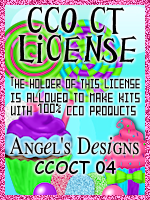
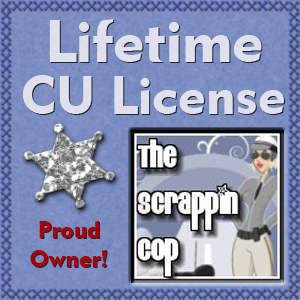










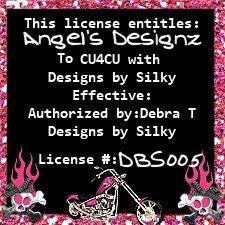
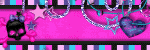
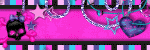
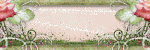
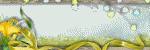
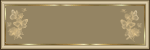

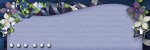
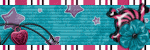
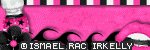
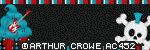
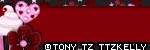


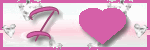
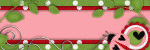

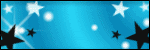
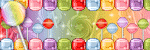
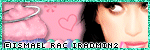
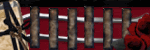

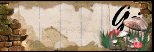
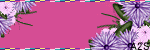
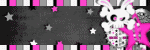
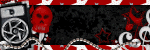
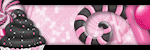


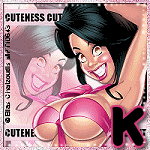
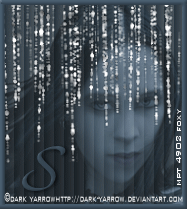




0 comments:
Post a Comment